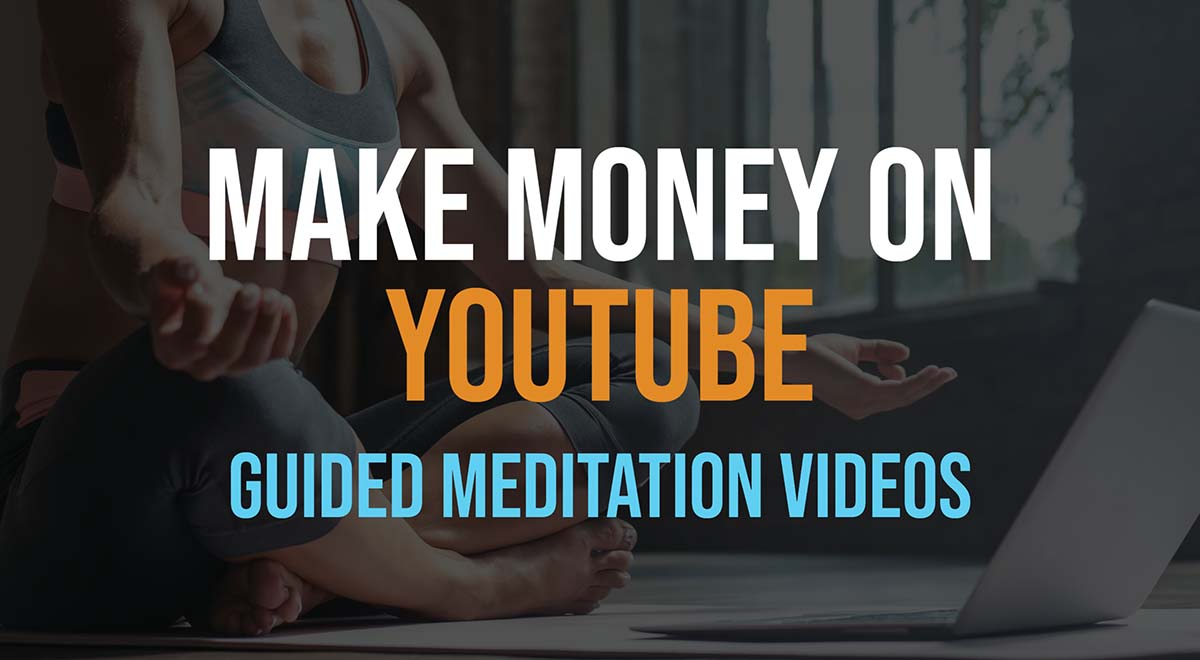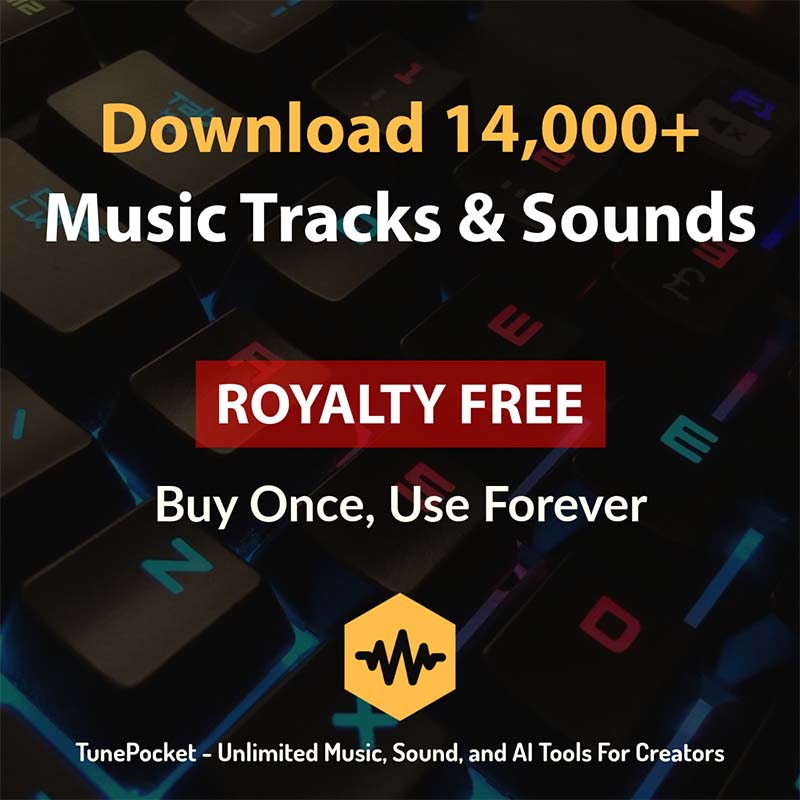YouTube embedder is an easy YouTube embed code generator with varios options like autoplay, mute, hide video controls, and more. A simple tool for embedding YouTube videos in blog posts and Web pages.
how to get the embedded code from YouTube?
You have two options:
You can get the embed code directly on YouTube or you can use our easy YouTube embedder that comes with additional options, like start and end time, autoplay, audio muting, looping, hiding suggested videos from other channels, responsive container (coming soon), and optimization for Shorts (coming soon).
To use YouTube’s default embed code:
1. Open the YouTube video you want to embed.
2. Below the video, click the Share button.
3. In the sharing options, click Embed icon.
4. YouTube will display an <iframe> code. Copy this code and paste it into your website’s HTML.
Limitations of YouTube’s default embedder
YouTube’s default embed code is easy to use but offers limited customization options.
Features like autoplay, end time, looping, mute, and responsiveness require manual adjustments to the embed URL, and the code isn’t optimized for vertical formats like YouTube Shorts.
Additionally, by default YouTube will show suggested videos from other channel, that you may of may not like to have on your site.
For more tailored viewing experience, you’ll need to modify the embed URL parameters directly to achieve the desired functionality.
That’s why we built our easy YouTube embedder!
How to use the easy YouTube video embedder tool?
To start, simply enter the link to the YouTube video you want to embed on your site, select the desired options from the list, and click “Generate Code”.
Here’s the detailed explanation of all the options:
Autoplay
When enabled, the video will start playing automatically when the page loads.
Many browsers restrict autoplay for videos with sound, so autoplay may not work consistently without also setting the video to mute.
Show Controls
This option shows or hides the playback controls (like play, pause, volume, and fullscreen buttons) on the video player. Disabling controls can be useful if you want a more minimal, embedded look, but it restricts user interaction with the video.
Start Time
Sets the time (in seconds) at which the video should begin playing. This allows you to skip introductory parts and start directly from a specific point in the video.
End Time
Specifies the time (in seconds) at which the video should stop playing. This is useful if you want to limit playback to a specific section of the video rather than playing it to the end.
Loop Video
When enabled, the video will restart from the beginning once it finishes. This is helpful for background videos or when you want the video to play continuously.
Mute Video
When enabled, the video will start muted by default. This is often paired with autoplay, as most browsers do not allow autoplay for videos with sound.
Show Related Videos From Other Channels
Determines whether related videos appear after the video finishes. Enabling this option shows a selection of related content (from all over YouTube), while disabling it limits related videos to those from the same channel, keeping viewers within a similar context.
Why Autoplay isn’t working?
Autoplay for embedded YouTube videos may not work across all browsers due to browser settings aimed at conserving data and preventing unexpected sound.
Many browsers only allow autoplay if the video is muted or if the user has interacted with the page.
Sadly, these restrictions lead to inconsistencies in autoplay behavior across different platforms.
Want us to add more features to our free YouTube video embedder tool? Just post your ideas in the comments below.
Frequently asked questions about embedding YouTube videos
What is a YouTube embed code?
An embed code is a piece of HTML that allows you to display a YouTube video directly on your website or blog without hosting the video yourself. Our tool makes it easy to generate one with custom options.
Why won’t my video start at the selected time?
Make sure you entered both a valid start time and end time. The end time must be greater than the start time by at least 1 second. The tool now checks and prevents invalid time inputs automatically.
Can I embed Shorts using this tool?
Yes. Our embed tool supports both regular YouTube videos and Shorts. Just paste the link, and it will generate the correct embed code automatically.
Why does my video not appear after embedding?
Make sure the video is public and embeddable. Private, deleted, or region-restricted videos may not show up. YouTube also restricts embedding on some content due to copyright or policy rules.
Is autoplay supported in the embed code?
Yes, you can enable autoplay, but use it carefully as many browsers block auto-playing videos with sound. This feature is best used with muted videos or for background loops.
Can I customize the video size?
Yes. The embed code includes width and height parameters that you can adjust manually or use responsive CSS classes to make the video scale with your layout. For best worry free results simply use “Make responsive” option, so the video automatically adjusts to the available space.
Version History
June 2025: Smarter error handling, now you will see why the embed code cannot be generated (private, removed, blocked videos).
May 2025: Small bugs fixes.
March 2025: The captcha and the ads are now hidden for the logged in users.
December 2024: Added support for YouTube Shorts.
November 2024: Fixed the issue with looping videos.
November 2024: Added the option to generate responsive YouTube embed code.
November 2024: Initial version.