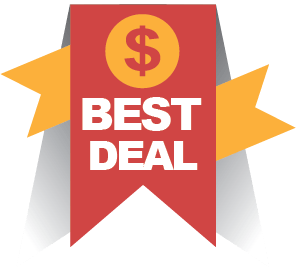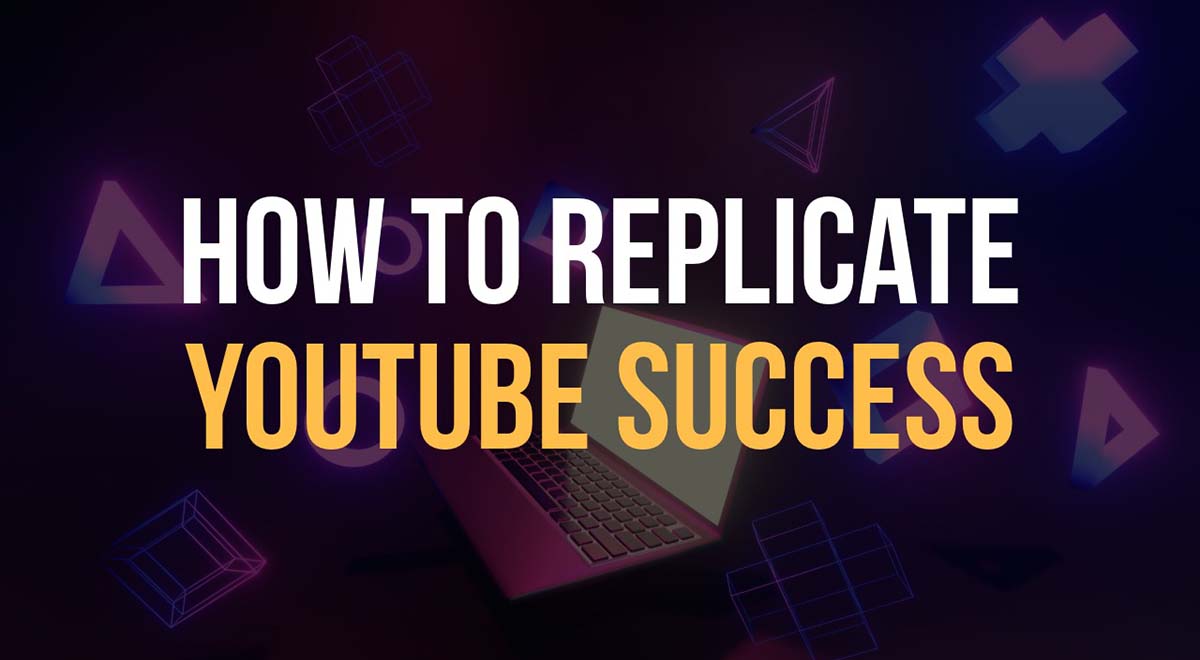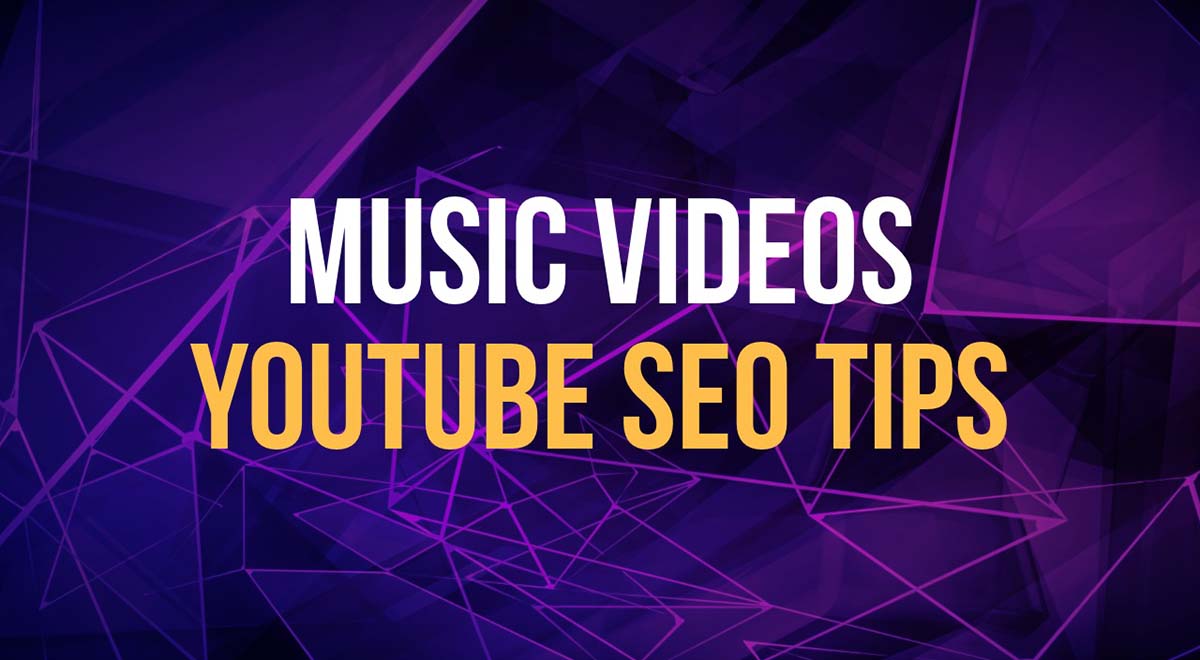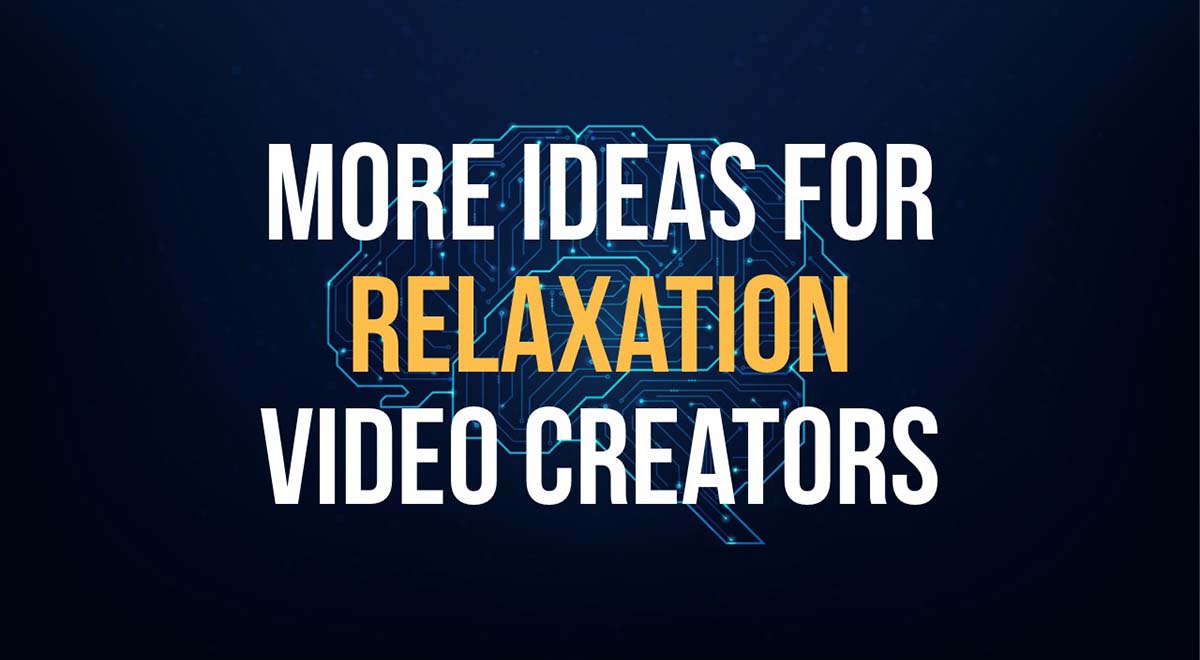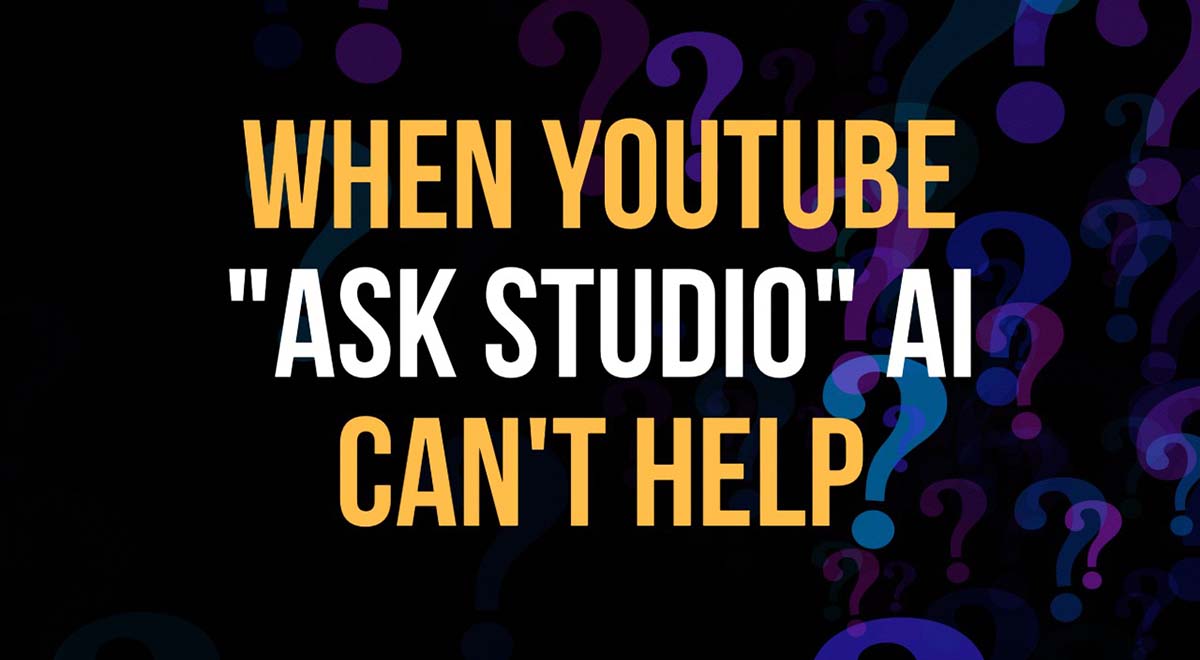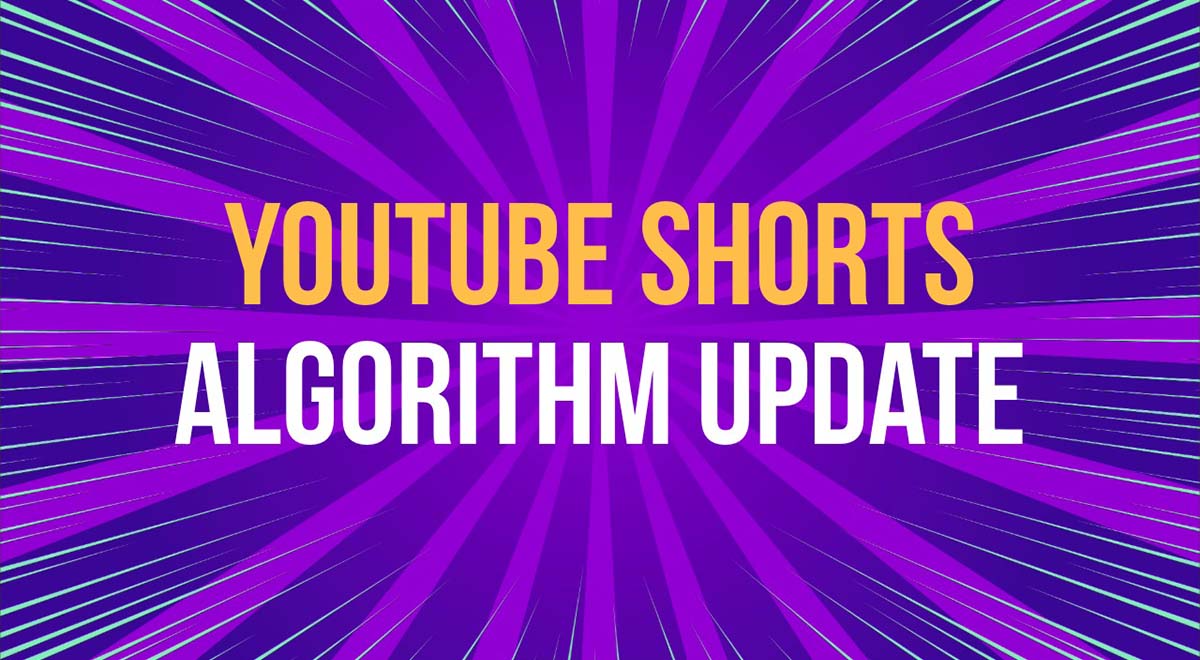“No sound from downloads in video create”. Solving compatibility issues with YouTube Create app
“I recently purchased a taiko drum loop… the audio is fine in my files. When I add it to YouTube Create there is no sound…”
After a bit of investigation we traced this to a likely a file compatibility issue.
Here’s how we helped resolve it and how you can avoid similar issues when using professional-quality WAV files in mobile editing apps like YouTube Create.
Why “no sound” issue happens
TunePocket provides loops audio files in high-quality 24-bit / 48kHz WAV format.
While perfect for professional editing, some mobile apps like YouTube Create may have trouble with these higher-resolution formats.
The result? Your file may appear in the timeline but plays no sound.
Solution: Convert the file to MP3 or 16-bit WAV
To ensure compatibility, converting the file to a more common format like MP3 or 16-bit / 44.1kHz WAV is the easiest fix.
How to convert WAV to MP3 using Audacity (free audio editor)
- Step 1: Download and install Audacity for your operating system.
- Step 2: Open Audacity and drag your WAV file into the workspace.
- Step 3: (Optional) Click Tracks > Resample and select 44100 Hz to ensure compatibility.
- Step 4: Go to File > Export > Export as MP3.
- Step 5: Choose a location to save and click “Save”. That’s it!
If you’re our client and having troubles converting pro quality WAV files into MP3 format simply reach out to support. We’ll be happy to help!
Key takeaways
- If your audio plays fine locally but not in YouTube Create, it’s likely a format issue.
- YouTube Create and other mobile apps may not always support HQ 24-bit WAV files.
- Convert to MP3 or 16-bit WAV using free tools like Audacity.
Free Tools For YouTubers and Creators
Boost you channel | Save time | Grow faster
Final note
Result: “It worked!!!! Thank you so much for your superior customer service.”
Download 14,000+ Royalty Free Music Tracks And Sound FX
Unlimited download | Lifetime license | Commercial use