This free YouTube channel ID finder tool will help you get any channel's ID (UC-XXXXXXXXXXXXXXXXXXXXXX) by its handle. NEW: look up channel ID by video URL.
Learn more about the defference between the channel ID, handle, and the user name.
Do you know you can make money by referring people to TunePocket? Learn more
What is YouTube channel ID?
YouTube video title is one of the most important pieces of your video metadata. The main purpose of a title is twofold: to help your video get discovered via search and to attract the views. Learn more about YouTube video title best practices by reading our tips below.
What is YouTube channel handle?
Handles are unique and short channel identifiers distinct from channel names and IDs. The handles start with the “@”” symbol, for example, @tunepocket. You can also use the handles to find and interact with other YouTube users.
What is YouTube channel name?
Similar to the handle, a YouTube channel username is the human-readable name chosen by the channel owner. It is part of the channel’s URL (for example, https://www.youtube.com/c/tunepocket) and (unlike the channel ID) can be customized. In the past, yotubers would need at least 100 subscribers before they could set up their user name.
Why you may need to know YouTube channel ID
While channel handles are user-friendly and easy to remember, they can be changed by the channel owner. On the other hand, the channel ID remains constant, making it a more reliable way to identify and interact with a specific YouTube channel.
How to find a channel’s handle?
The easiest option is to simply click on the channel’s name under any of that channel’s videos. Then look at the URL of that page. The handle will appear right at the end of the link (preceded by the @ sign): https://www.youtube.com/@tunepocket
Can I see my channel ID in YouTube Studio?
Yes, you can find your channel ID in YouTube Studio:
- Go to YouTube Studio and log in to your account.
- In the left-hand menu, click Settings (gear icon).
- In the popup window, go to Channel -> Advanced settings.
- Scroll down and click the “View advanced settings” link.
- You will see your Channel ID and User ID listed there.
- Or go directly to youtube.com/account_advanced (must be logged in).
Learn more about YouTube Studio.
Troubleshooting “Channel Not Found” errors
Why was my YouTube channel not found?
Incorrect handle
Handles must include special characters, like underscores or dots. For example, “@my_channel” is different from “@mychannel”.
Handle vs. name
YouTube display names and handles are not the same. Make sure you’re using the actual handle, not just the channel name. For example, a name can be “MyChannel”, while the handle can be “@my-channel” or “@my_channel”.
Invalid or deleted channel
If the channel was removed, renamed, or suspended, it may no longer be accessible.
Typo in link or ID
A single wrong character in the channel ID or URL can lead to a failed lookup.
Private or removed video
If you’re using a video link to look up the channel ID, make sure the video is publicly available. Private or deleted videos won’t work.
What can I do?
- Visit the channel directly in your browser to verify the handle or copy it from the channel’s home page URL.
- Try using a direct video link from the channel if available. Our tool can extract the channel info from video links!
- Try searching for the channel with our YouTube Channel Search tool.
Version History
May 2025: Now accepts internationalized YouTube channel links and handles.
May 2025: Usability improvements. Now this tool accepts a wider range of inputs, including channel handles, as well as channel and video links.
March 2025: The captcha and the ads are now hidden for the logged in users.
November 2023: Added a button to convert channel ID to full channel URL, in case you need the working URL for that channel.
October 2023: Initial test version released.

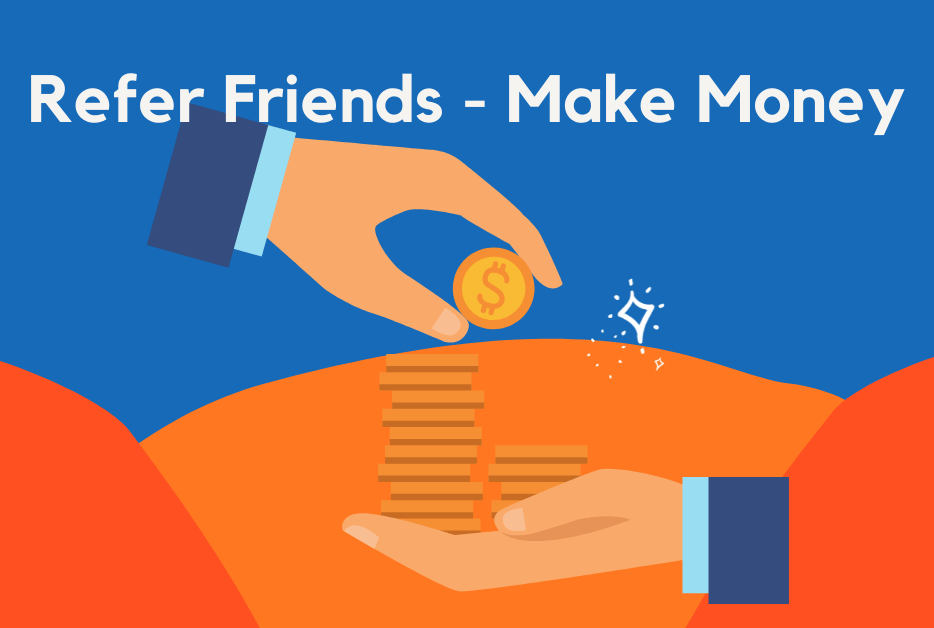

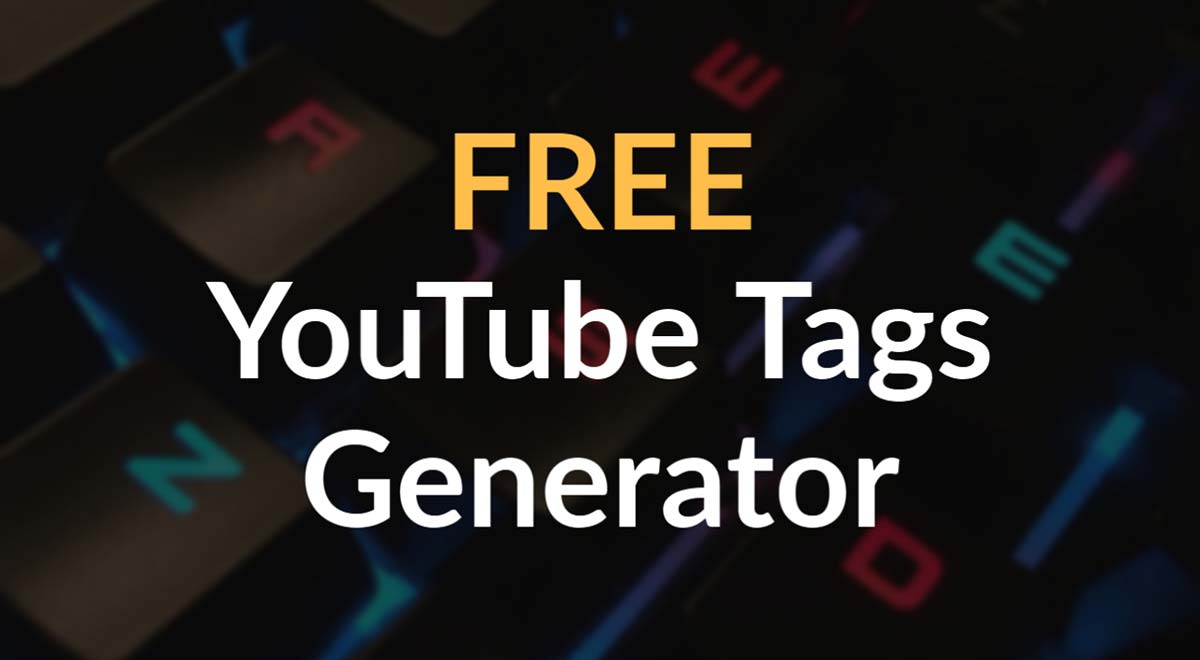
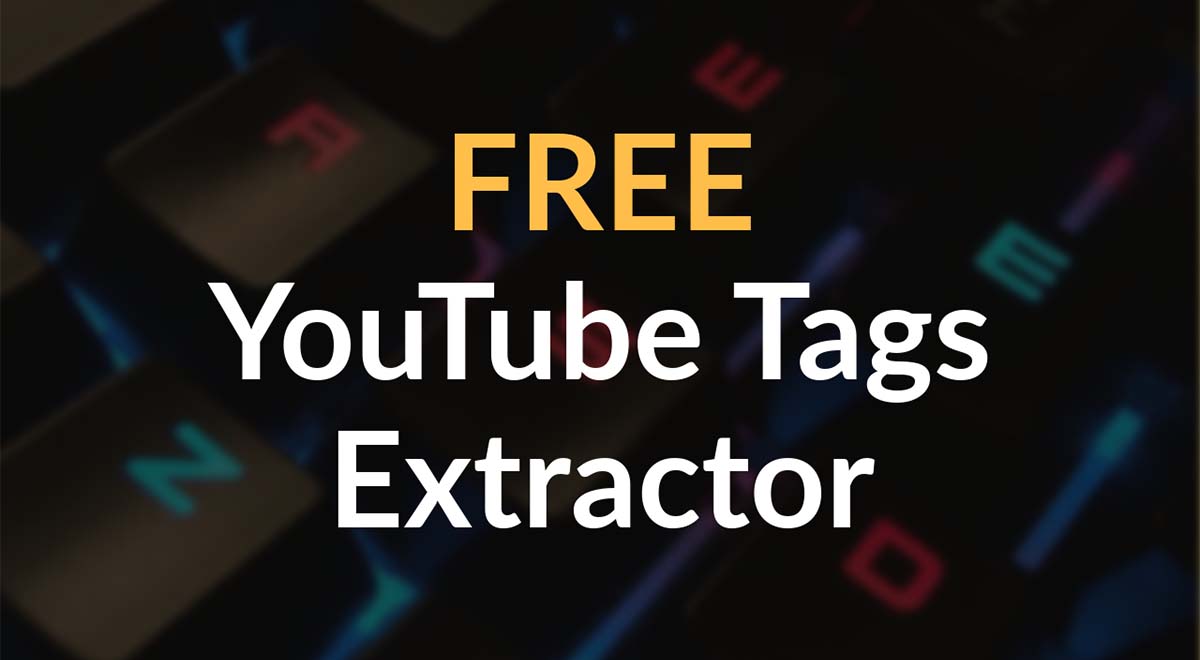

it’s ok
best for me
You’re doing a great work team tunepocket
slay ty
Give me YouTube channel in my gmail