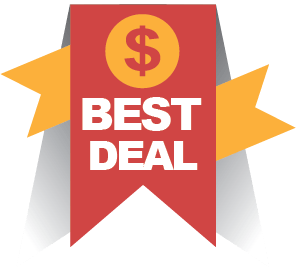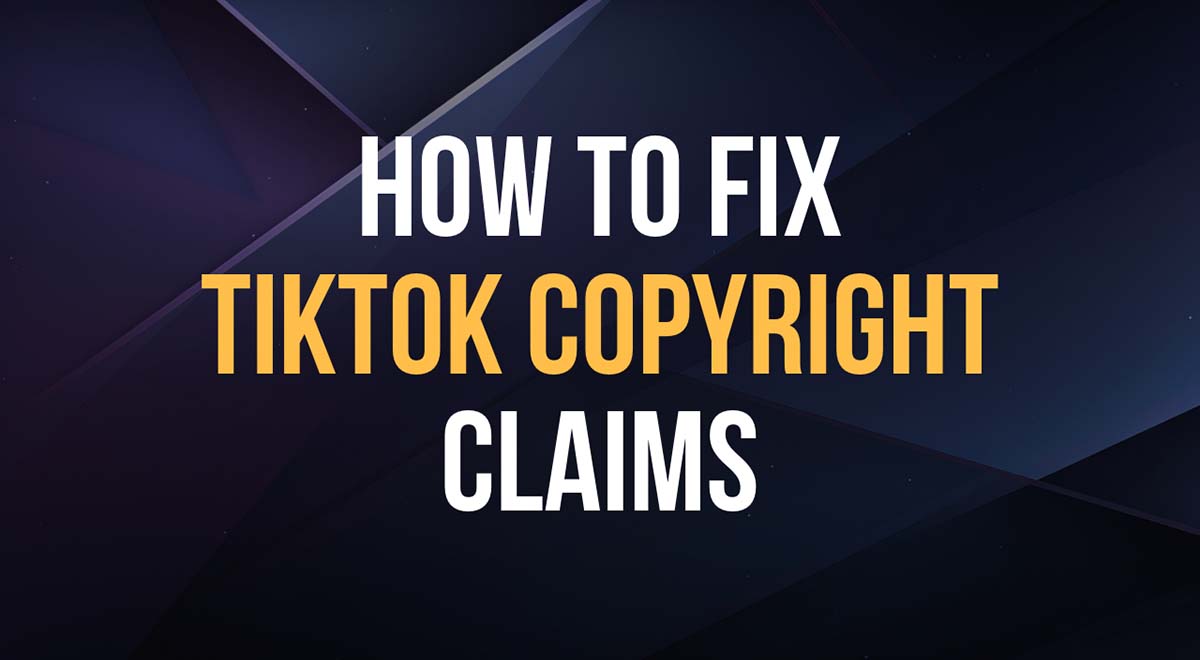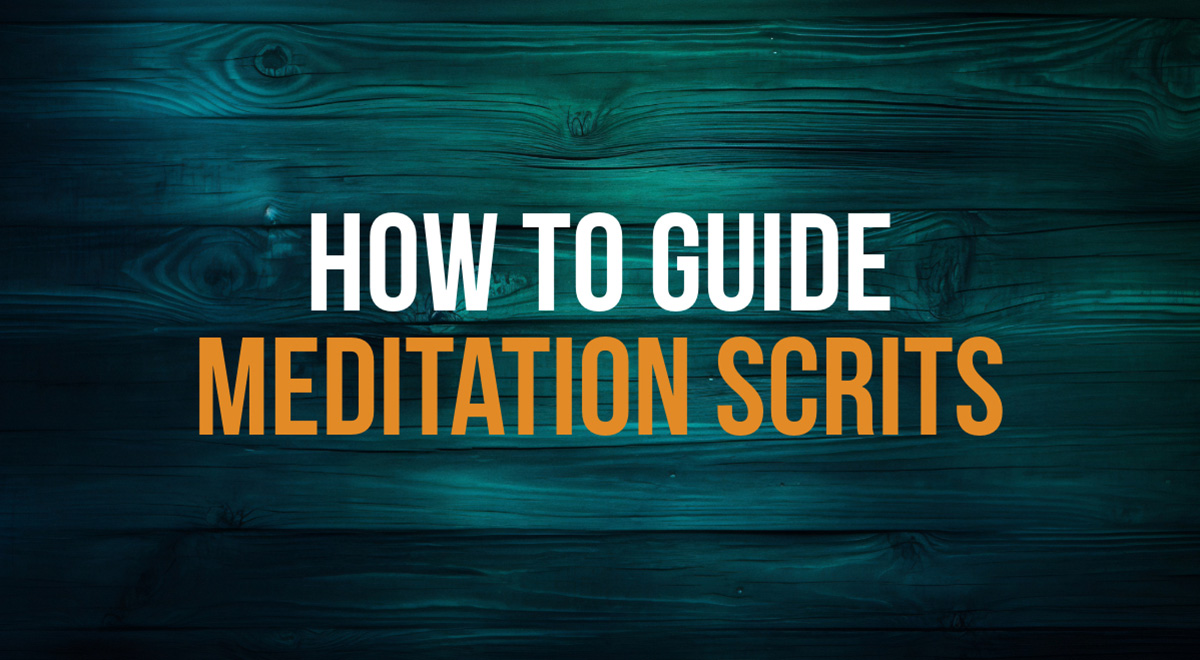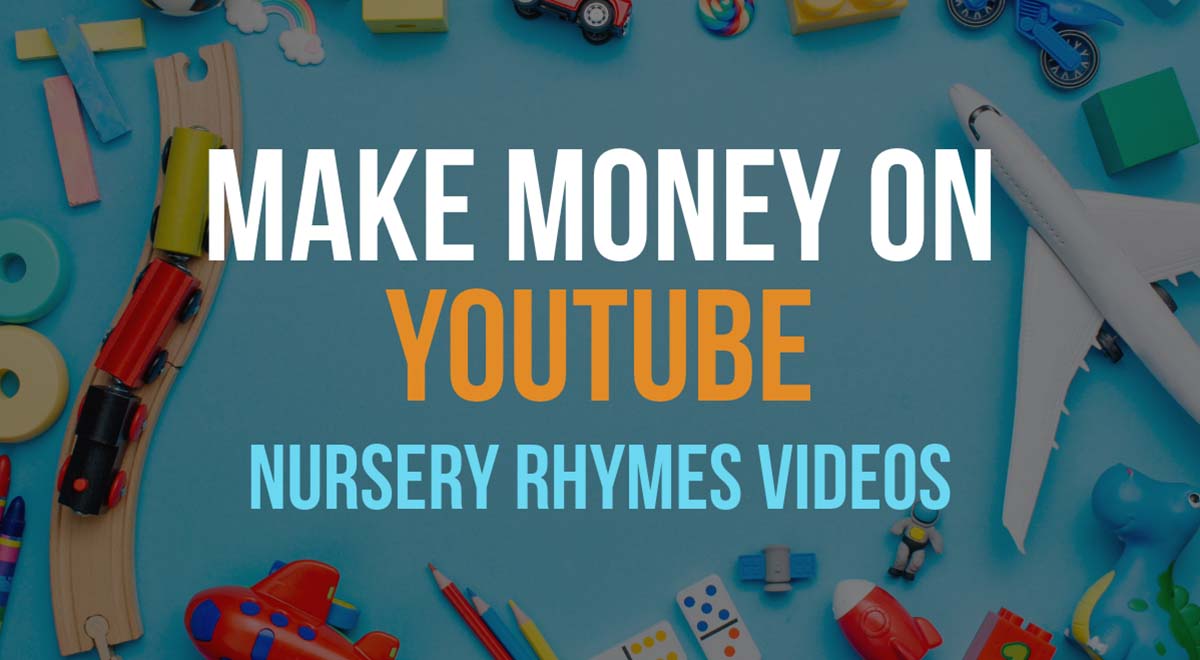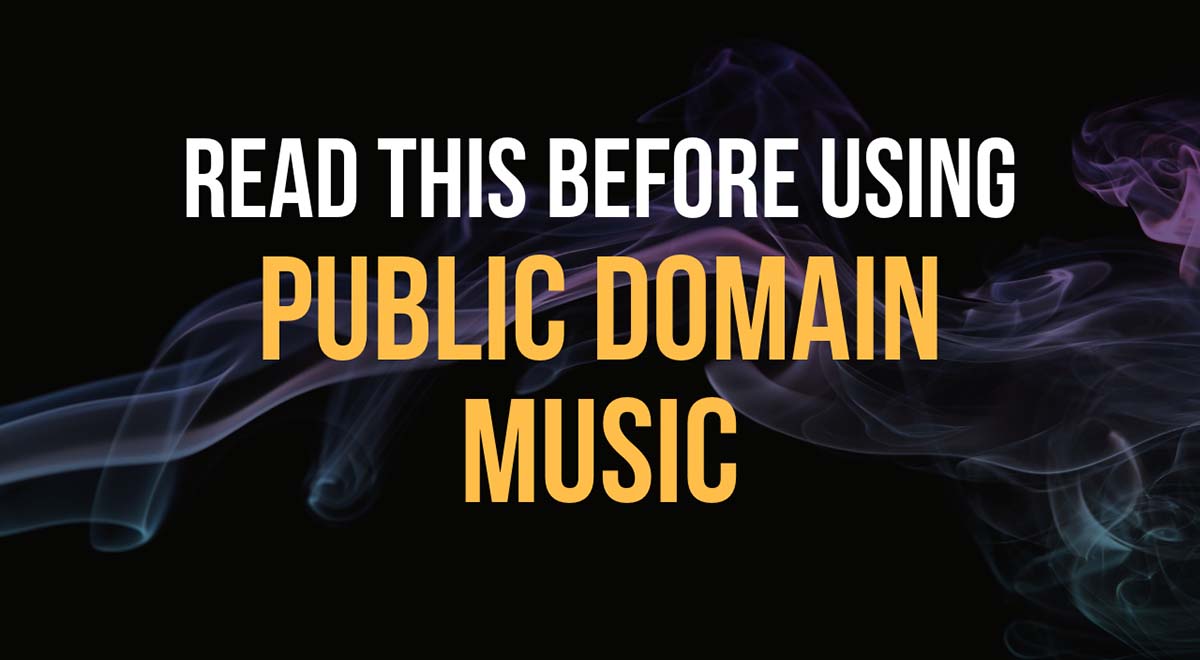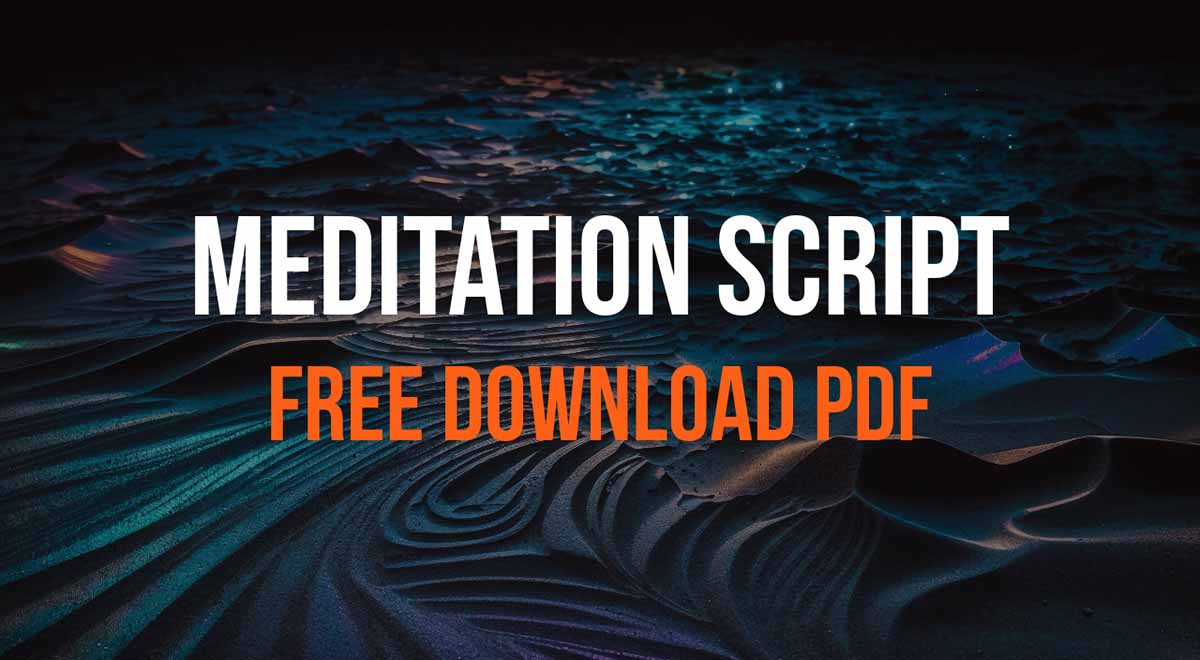Bad Instagram video quality?
In this post, Pixel Samy, a video editor and YouTuber from India shows a simple trick how to optimize your Instagram uploads for best quality.
![]()
Hi, I am Pixel Samy, I have a cinematography and photography channel on YouTube. Today I’m going to show you how to export and optimize your high resolution videos for Instagram upload, to avoid the over compression and the resulting quality loss.
People don’t go to Instagram to read, it’s all about the visuals. That’s the place where you want people to engage with your images and videos, to grow your business.
That’s why it’s essential that your videos actually look great. Nobody would engage with a crappy looking, pixelated video.
Why high resolution videos look bad on Instagram?
Unfortunately, Instagram applies a very aggressive compression algorithm to all uploads, especially the larger, high definition HD and 4K videos and images.
Why? Most Instagram users are accessing the platform from their mobile devices, thus the file size becomes the important factor. In other words, Instagram wants to make sure their content loads quickly and does not consume enormous amount of data over a cellular network.
While this sounds great for the viewer, in most cases this also means that your beautiful, high res videos will be ruined by over-compression.
There’s no worse feeling then uploading a high quality video that took a long time to do and it turns out looking and sounding like a 240p video.
But you don’t want your videos to look bad, right? You want them to look at their best to get the engagement, the comments, and the likes.
How to optimize high resolution videos for Instagram
Here is a small trick which you can use to optimize your videos for Instagram upload. This will help you to avoid the visible quality loss when you upload your videos on Instagram.
I’m using Premiere Pro to edit my videos but you can easily do the same in any video editing software.
The trick is to export in a resolution which is suitable for Instagram. That is, use the resolution that is low enough not to trigger the brutal Instagram’s compression. Here’s how:
Go to File menu and click on export, then click on Media.
In the settings panels go to the resolution and change the width to 640 and change the height to 360. Make sure “Render at maximum depth” box is ticked.
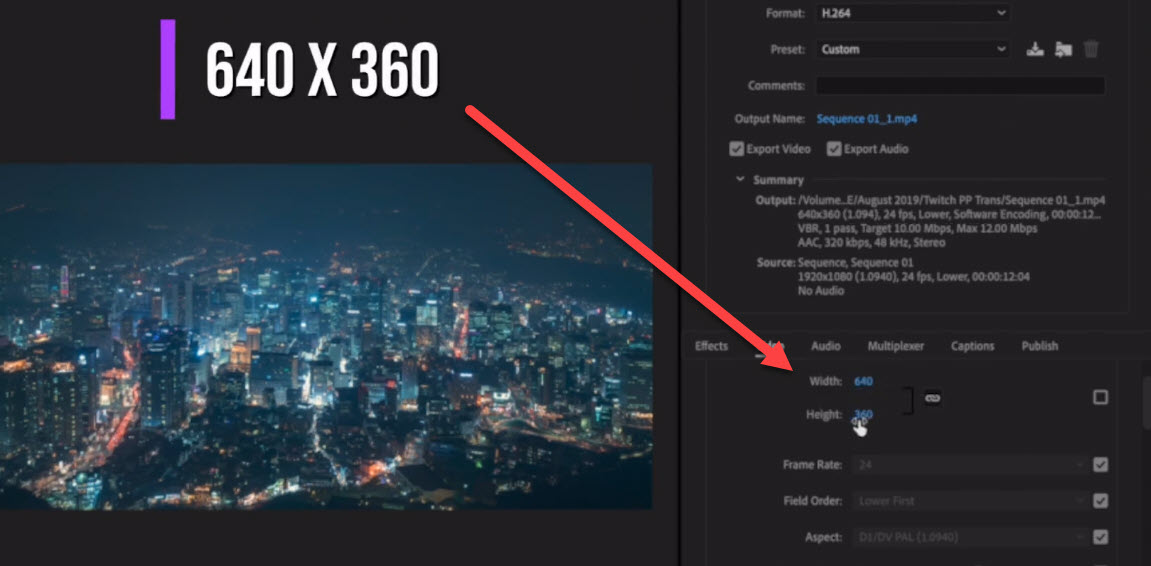
Finally, click the Export button. Once the video is rendered, transfer it to your mobile using Apple’s Airdrop or Google drive and upload it on Instagram. That’s it!
Watch the video below for a more detailed walk-through:
How to optimize HD videos for Instagram
Agree? Disagree? Want to add something?
Download 12,000+ Royalty Free Music Tracks And Sound FX
Unlimited download | Lifetime license | Commercial use